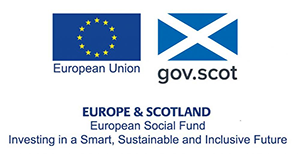Welcome!
This page contains activities, with associated files, which will give you practical experience of developing resources in Forge.
The following steps will walk you through creating a learning object in Forge. Tick (click) the checkboxes as you complete each step.
Go to https://forge.uhi.ac.uk and login using your UHI credentials.
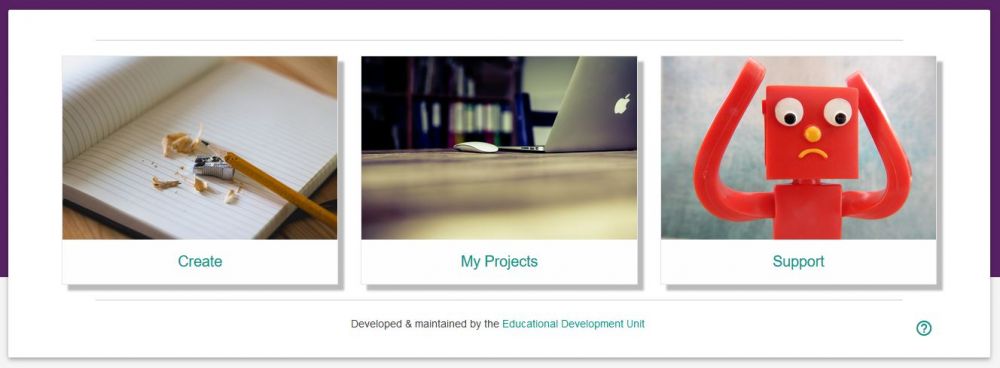
Next, click on 'Support' to open the Forge user guide, and keep this open in a separate tab while you work, so you can refer to it whenever you need to.
Click on the button below to download the files you will need for this activity. Save the zipped file to your desktop or a network drive.
Next, right click on the zipped file and select 'Extract all' and then click on 'Extract'. This will create a new folder containing uncompressed copies of the files you have just downloaded. You will need these for the activy.
Go back to the project dashboard and this time click on 'My Projects'.
Click on the 'IMPORT EXISTING PROJECT' button at the top of the panel and browse to the folder you have just unzipped and locate the Forge workshop file - if you can see file extensions, this file has a .edurb extension, however you will recognise it by either a blue notepad icon or a white text file icon.
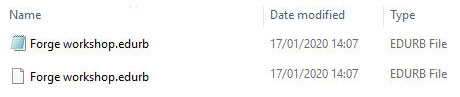
Double click on the Forge workshop file and then click Import. Your started project will now be listed under 'My Projects'.
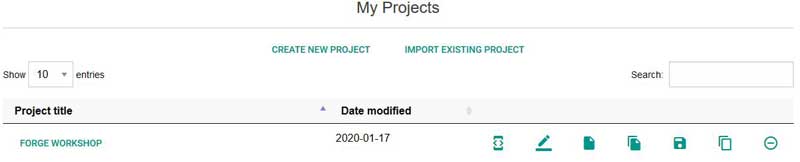
In the My Projects panel, click on 'Forge Workshop' to open the project. You will see the project has been started - your task is to complete it.
Open the instructions and source file (creating-rlos-forge) - these are in the forge-workshop folder you downloaded and unzipped in step 2.
Additional activities
PowerPoint can be used to create attractive cover images for your Forge resources - download this resource to see how to do this in PowerPoint online.
When creating tables it is important to make these as accessible as possible to all users. Download this activity to find out how accessibility of tables can be improved in Forge resources.
Accordions help you display a lot of information in one area, which is revealed gradually to the learner on clicking the appropriate section heading. Download the activity to find out how to create (and extend) accordions in Forge.
Adding CSS styles to your Forge project to aid your design of learning objects. Use styles to embolden, draw attention and highlight your content to the learner.
This quality checklist will help you ensure that you have created an accessible and usable resource.