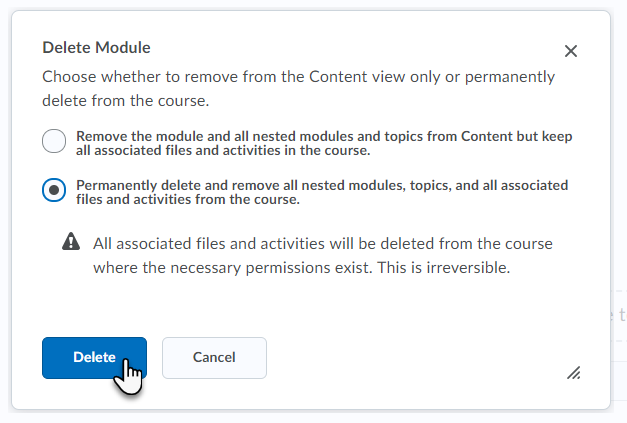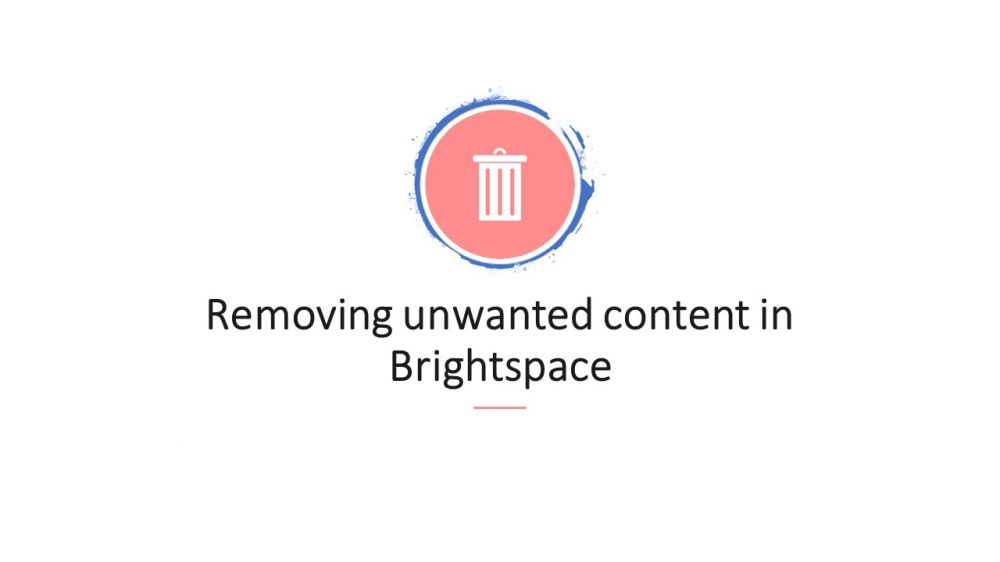
Removing items from the Table of Contents (Visual TOC)
If you find that you have unwanted content in a Brightspace site, for example following migration from Blackboard you discover that you have duplicate tiles for Module introduction, Learning Resources etc. in your Table of Contents (shown opposite) - it is a very straight forward process to remove such folders as well as individual content items.
To delete material from the Table of Contents, just follow the 3 steps below.
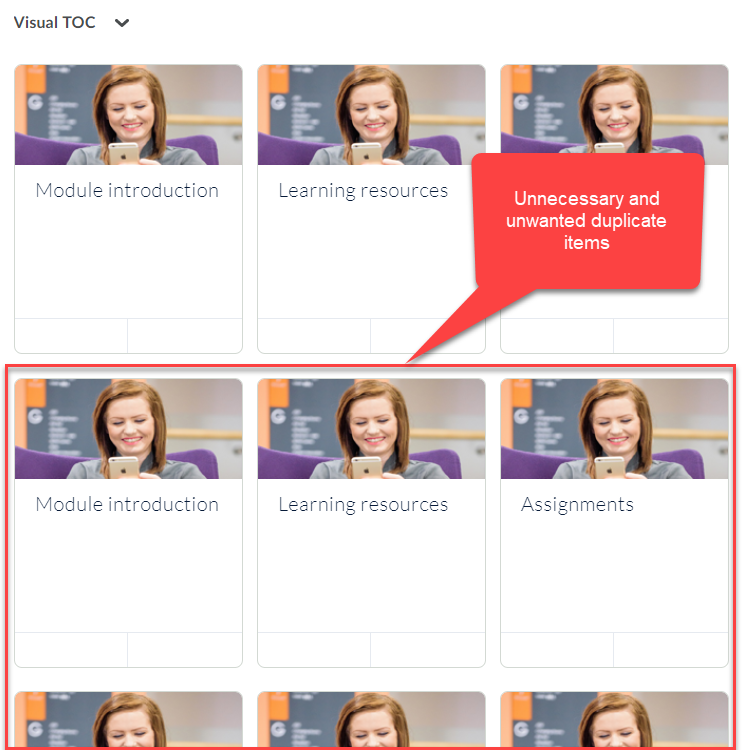
In the navbar near the top of the screen, click on Content.

You are now within the Table of Contents, with all your content folders (e.g. Module introduction) listed down the left side of the screen. Left-click on a content folder you wish to remove.
In this case, I'm selecting a duplicate 'Module introduction' that contains no content.
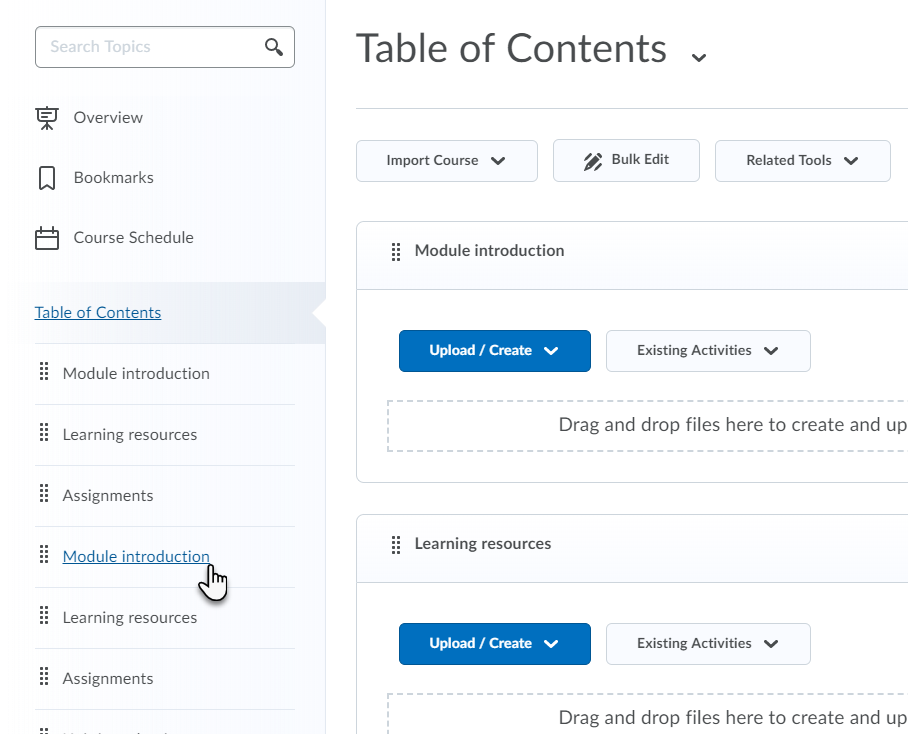
After clicking the link in the left-hand list, use the dropdown menu to the right of the folder title (shown opposite) to select Delete Module (remember that ‘module’ is Brightspace language for a content folder).
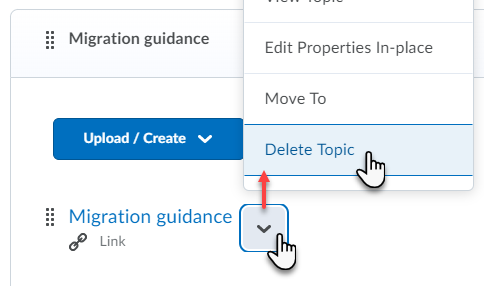
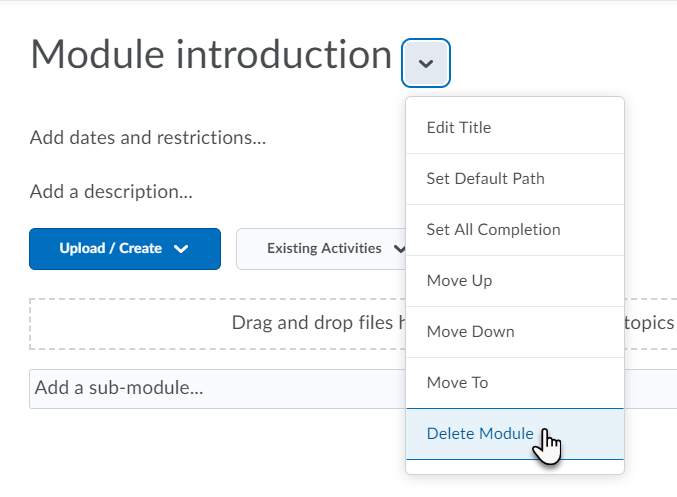
After clicking Delete Module, you will be asked if you wish to remove modules and topics but retain associated files - or permanently delete everything from this one content folder.
In our case, because we know the folder is a completely empty duplicate folder with no content associated, we can happily select Permanently delete...