Sourcing and using images
Searching for free to use images has been made easier with the introduction of search tools and filters by search engines such as Google, Yahoo and Bing.
For example, once you have searched for an image in Google you'll see a new toolbar at the top of the screen - click on 'Search tools' and then 'Usage rights' and select 'Labeled for reuse'.
Google image search toolbar
The images displayed will have been marked for reuse, i.e. public domain or with a Creative Commons licence or similar. However, ensure that you check the provenance of any images prior to use and check also that any licence conditions work with your planned use of the image.
[Video: How to use Google search tools to find free to use images - 3:03]
Transcript
Attribution
All images in learning materials must be attributed, even those that state that attribution is not required. Just as with text you are quoting, you must provide enough information for the viewer to trace the image back to its source, together with the terms under which it is being used (examples are below).
- If the image is in the public domain, state this, and provide a link the source.
- If the image has been shared under a licensing scheme such as Creative Commons, provide the requested attribution together with a link to the licence.
- Where you have received permission from a copyright holder to use the image, provide the attribution in the format their required format.
- Images copied from the university's image library should be cited as: © University of the Highlands and Islands.
- In some cases, for example where image attributions would take up more space than the image itself, use an attribution slide or page that clearly lists attributions for all images used.
Check the CC licence each time for conditions of use. We are on version 4 now but earlier licences are in common existence and may have slightly different conditions. For example version 2 requires you to provide the title of the image if available, as I have done in images 1 and 3, and indicate if any changes have been made (image 3 has been cropped slightly).
Seeking permission to use a copyrighted image
If you come across an image which has no copyright information, you should assume that the owner has retained copyright in full. You will also see images marked as '© All rights reserved'.
If you cannot find a similar, free to use image and really wish to use the copyright protected image you have located, it is worth contacting the owner. Very often permission will be granted for use in educational resources. Give the owner as much information as possible regarding details and location of the image online, who you are and how you would like to use it, and ask what attribution should be included if permission is granted.
FE and HE CLA licences
For materials used under the HE CLA licence please see the CLA Digital Content Store guidance within this LibGuide.
FE staff, please consult your local librarian.
Don't forget that the CLA licence permits you to use images from most books and journals owned by the university.
Searching by image
If you have downloaded an image previously but didn't note the copyright information, or if you've found an image online and want to check that you have located the original, try Google's 'search by image' facility.
You'll find this by clicking the camera icon in the search box from within the image search tab.

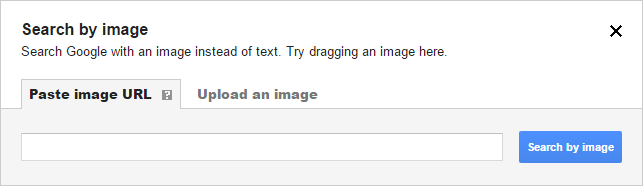

All efforts have been made to ensure materials created by the EDU comply with current accessibility guidelines (JISC: Support for learners with disabilities).
If further assistance is required with accessibility matters please contact the student support section in your academic partner UHI: Accessing learner support.
Links
Unless otherwise stated all external links will open in a new tab/window
We welcome any comments on how to improve this unit. Please feel free to pass these on at any time.
If you have any difficulty viewing this resource please contact EDU (edu@uhi.ac.uk) with:
- the name of the resource;
- a description of the problem (please give as much detail as possible);
- the section of the resource where the problem occurred;
- your internet browser (you can check your browser version at: http://detectmybrowser.com/).
UHI provides links to external sources of information and may refer to specific Web sites, products, processes or services within this resource. Such references are examples and are not endorsements and whilst every effort is taken to ensure the accuracy of information provided UHI is not responsible for any of the content or guidance. You are advised to exercise caution.
Download a copy of this resource in PDF format.
You can also print individual pages by printing directly from the browser.


