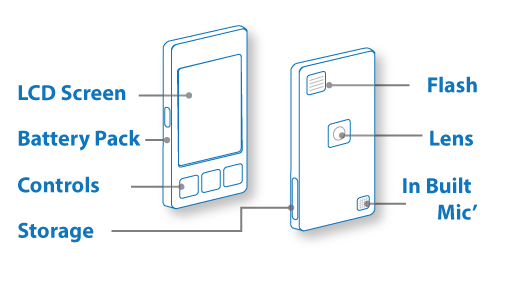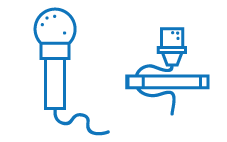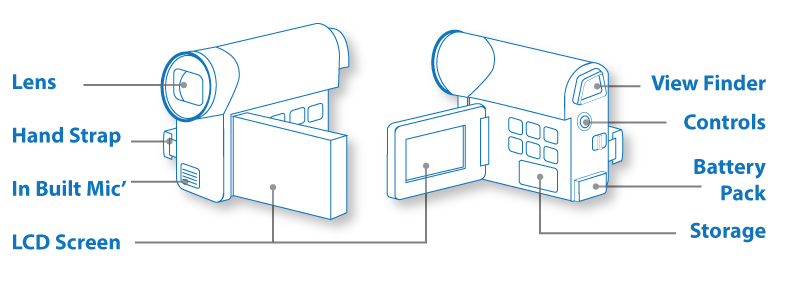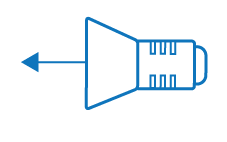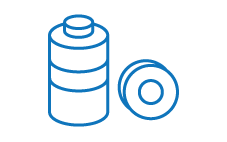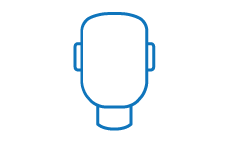Equipment
While the exact equipment available to you will vary, and technology (especially built into mobile phones) continues to improve, some examples of possible equipment and general advice on how to use the equipment are included below.
- Mobile device
It isn't always possible to get access to a dedicated video or DSLR camera, but that doesn't mean you can't record high quality videos.
Modern smart devices (including smart phones, tablets and even digital music players) can often record high quality video, and can sometimes be used to record high quality audio.
Recording with smart phones - Pros:
- Practicality and availability - almost everyone now has a mobile device and most carry them wherever they go.
- Video quality - many smart phones are capable of producing a good output in average conditions (normal light; relatively quiet environment). The more light indoors the better, within reason.
- Upload – the process for transferring video from the device to a computer is often straight forward, using USB, wireless or broadband.
Recording with smart phones - Cons:
- Lack of stability – very few tripods are able to hold smart devices, so filming with a smart device often has to be completely handheld. While some devices will have functions to alleviate camera shake, it is rare for this to be completely removed. This can be extremely distracting to the viewer and can make the video less effective. While ‘shaky’ camera techniques can be beneficial to action blockbusters they detract from factual videos. To alleviate this in situations where a tripod is not available it is best to record videos in short bursts, ensure your device is as stable as possible, and make use of anything that can substitute for a stand or tripod.
- Sound quality - without an external microphone you are at the mercy of your phone's inbuilt microphone. Some are better than others. If an external microphone or recorder can't be used do your best to get close to the subject and look for a quiet location.
- Lack of standardisation – smart devices come with a variety of operating systems, hardware and applications, so the quality of videos recorded and the process for transferring them to a computer can vary significantly. It is important to bear this in mind when creating content, as it might not always be possible to transfer files from smart devices to computers within your organisation.
While it is often tempting to record videos with smart devices in portrait mode, it is best to shoot them in landscape. We are used to watching videos in landscape, so shooting in portrait can unnecessarily alienate and distract the viewer instead of allowing them to engage with your video.
- Microphone
- In-built microphones, the ones inside devices, are often poor quality. Directional microphones or remote/lapel microphones are recommended.
- Where external microphones are unavailable the subject should be located as close to the built-in microphone as possible and extra care should be taken to ensure that background noise is kept to a minimum.
- Place the microphone as close to the subject as possible. The speaker needs to be the most prominent audio source and loud enough for play back. (Increasing audio after filming will also increase all background noise).
- Cameras
All cameras are different but most will have a similar set of basic features. Familiarise yourself with your camera before you begin filming. The picture below shows a digital camcorder. It is more common these days to see a DSLR being used for high quality video recording, with a tripod to stabilise and sometimes an external microphone attached to the top.
- Tripod
- Use a tripod to prevent camera shake and to ensure constant repetition of camera position.
- (Hint - Use tape to mark the position of the tripod feet).
- When editing scenes maintaining a constant camera position helps to provide a seamless transition.
- Maintaining a constant camera position helps to provide a seamless transition when editing scenes.
- Where a tripod is unavailable techniques to keep the camera steady should be employed. Making use of any surfaces you can lean against can be useful and certain ways of holding cameras can add stability. Examples how to hold cameras to increase stability can be seen on the Digital Photography School website.
- Lighting
Natural light can be suitable for outdoor filming but is very rarely sufficient for indoor use.
- Angle poise lamps can be useful for positioning light on the subject.
- Ambient/overhead lights can be an effective source of light without casting harsh shadows or unpleasant highlights, however, you may have to compensate for dark patches on the subject’s face.
- Storage media
Video can be recorded on a variety of media such as DV tape, DVD, USB, solid state memory cards and hard drives.
Before you begin recording make sure you have adequate storage to accommodate the amount of video you plan to record.
- Battery packs and chargers
Most of your equipment will require power, either mains or battery. If you plan to be working in a remote location where there is no power you should ensure that all batteries are fully charged and in good order before you set off.
In any case it is always good practice to make sure batteries are fully charged, even where mains power is available as this will provide backup I the event of a power outage.
- Subject
Your subject is the focus of your recording. As with your equipment you should also make sure they are prepared. Provide refreshments and brief your subject on aspects such as duration, topic, positioning, gaze, demeanour, process and any other aspects of the shoot that you think will help put them at ease and provide the best chance of a successful recording. Also provide information about what to do if things don’t go to plan i.e. if they make a mistake.
- Props
This covers any items that will appear in the recording over and above the subject(s), their outfits and the electrical equipment.
Props can be used as a visual cue to help inform the viewer, as part of a demonstration, or simply as an item of decoration to improve the composition of the shot.
- Your plan
Failing to plan is planning to fail!
Before you begin make sure you have a plan. You can deviate from your plan on the day but without some idea of what is ahead of you, things are likely to go wrong.
If this is your only opportunity to film then you need to be prepared to get everything you need. Storyboard where possible. Rough out a shooting list, including times, subjects, locations.
All efforts have been made to ensure materials created by the EDU comply with current accessibility guidelines (JISC: Support for learners with disabilities).
If further assistance is required with accessibility matters please contact the student support section in your academic partner UHI: Accessing learner support.
We welcome any comments on how to improve this unit. Please feel free to pass these on at any time.
If you have any difficulty viewing this resource please contact EDU (edu@uhi.ac.uk) with:
- the name of the resource;
- a description of the problem (please give as much detail as possible);
- the section of the resource where the problem occurred;
- your internet browser (you can check your browser version at: http://detectmybrowser.com/).
UHI provides links to external sources of information and may refer to specific Web sites, products, processes or services within this resource. Such references are examples and are not endorsements and whilst every effort is taken to ensure the accuracy of information provided UHI is not responsible for any of the content or guidance. You are advised to exercise caution.
Download a copy of this resource in PDF format.
You can also print individual pages by printing directly from the browser.
×